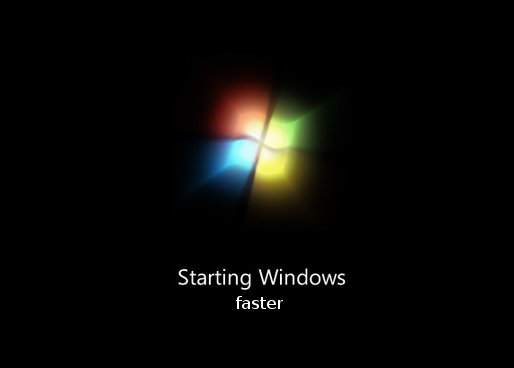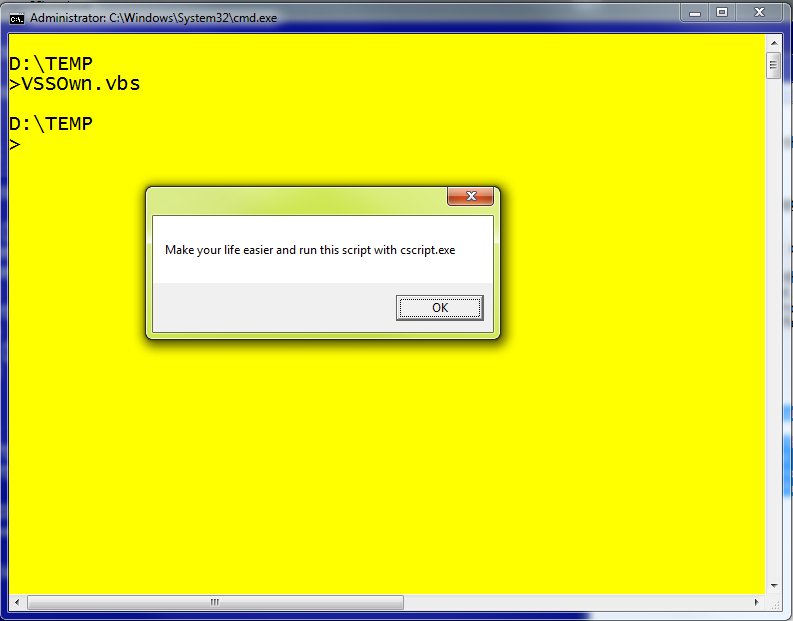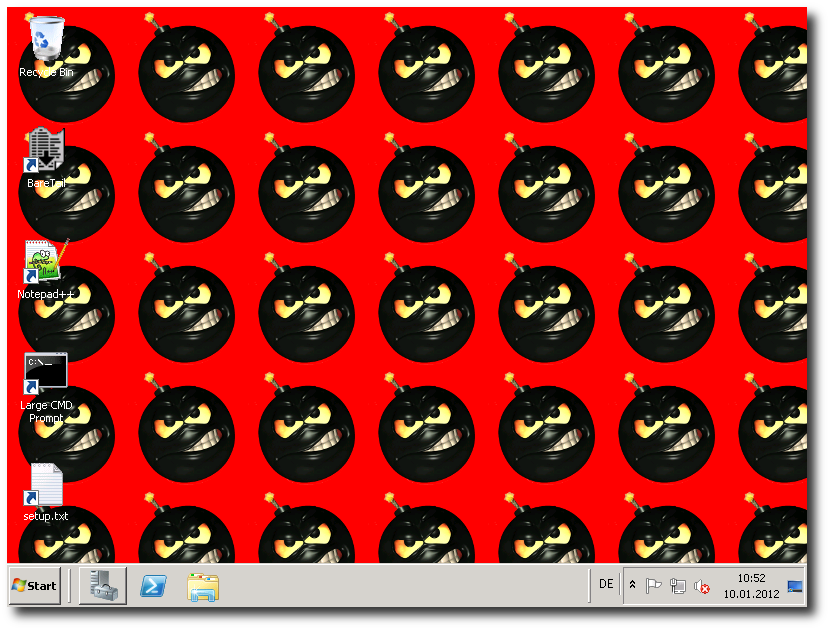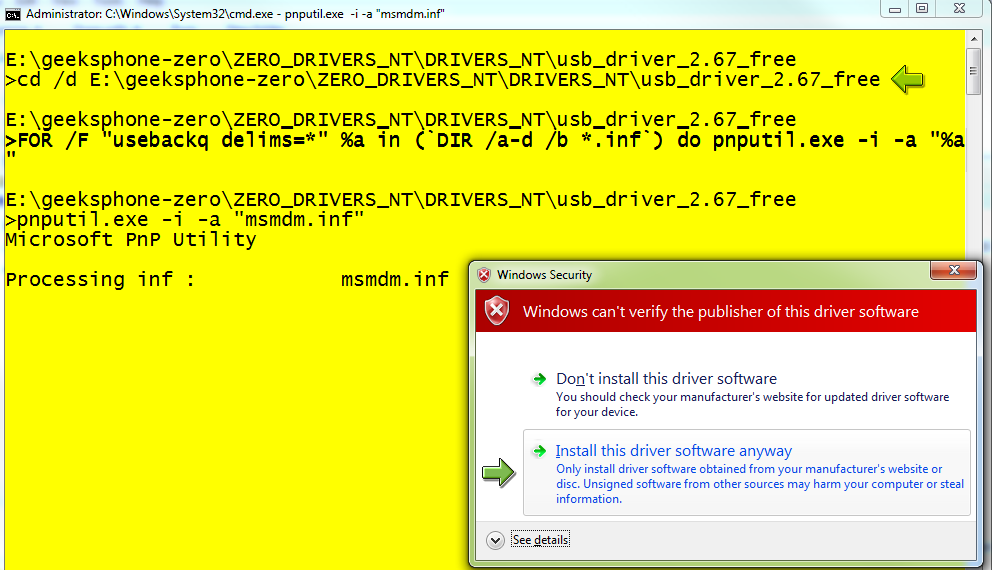In dieser Anleitung möchte ich kurz beschreiben, wie ich auf einem Lenovo S205 (279,00 Euro), welcher mit DOS ausgeliefert wurde, ein Windows 7 Home Premium 32Bit installiert und sämtliche Funktionalitäten (inkl. OneKey Recovery) wie beim gleichen Modell mit Windows 7 (S205 M63D8GE) aktiviert habe.
Die wichtigste Vorbereitung ist bevor man Änderungen vornimmt, die komplette Festplatte mit einem Imaging-Tool (in meinem Fall Acronis TrueImage) zu sichern. Ich empfehle auf ein Netzlaufwerk zu sichern, dann dauert das ganze nicht länger als 10 Minuten. Dieses Image heben wir uns gut auf! Ich habe vom S205 auf ein Samba-Share gesichert und eine Datei mit einer Größe von 3.5GByte erhalten. Wichtig für uns ist später die im Backup enthaltene OneKey Recovery Partition (Partitionstyp 12).
Als Nächstes habe ich ein USB-CD-ROM-Laufwerk angesteckt und per F12-Bootmenü von diesem eine Windows 7 Home Premium Deutsch DVD angebootet. Ich habe das Setup bis zur Auswahl der Partition auf die installiert werden soll durchgeführt und bin dann mit Shift+F10 in eine CMD-Shell gewechselt. Dort habe ich dann das Partitionslayout verändert. (Pech, dass ich mich nicht mehr erinnern kann, deshalb versuche ich hier eine Lösung zu beschreiben die immer funktionieren sollte).
Es sollte klappen, wenn man alle Partitionen löscht und dann die gesamte Festplatte für die Installation von Windows 7 bereitstellt. Dann erst mal Standardsetup von Windows 7 durchführen und die gesamten Treiber und so weiter installieren.
Wenn das System sauber läuft, müssen wir die Partitionierung so verändern, dass das Partitionslayout wie folgt aussieht.
System-reserviert 100 MB NTFS
C: 252,91 GB NTFS
D: 29,00 GB NTFS
REST FREI
Ich habe also einfach die Systempartition um ca. 45GByte verkleinert und dann dahinter aus diesen 45GByte das Laufwerk D: erzeugt und mit NTFS formatiert. Das Label „LENOVO“ habe ich manuell gesetzt.
Nun müssen wir den restlichen Platz (ca. 16,08 GByte) nocht als OEM-Partition einrichten. Dazu booten wir wieder in unser Disk-Imaging-Tool (z.B. Acronis) und stellen manuell nur die OEM-Partition wieder her und zwar so, dass sie den kompletten Platz von 16,08 GByte also den restlichen freien Festplattenplatz am Ende der Festplatte einnimmt. Das ist mit Acronis Disk Image im manuellen Modus problemlos möglich.
Als Ergebnis sollten wir nun folgendes Partitionslayout erhalten:

Wichtig ist der Type der 16Gbyte Partition, dieser muss als „OEM-Partition = Type 0x12“ angezeigt werden.
Nun machen wir einen Test. Wenn wir das Gerät ausschalten und anstatt dem Einschalter (links) mit einem spitzen Gegenstand den Recovery-Button (rechts) drücken, sollte das Gerät in die Recovery-Partition booten und uns die Möglichkeit für eine Systemwiederherstellung geben. Diese funktioniert jedoch noch nicht, da wir noch keine Systemsicherung durchgeführt haben, also beenden wir das Programm zunächst einmal hier.
Jetzt starten wir wieder Windows und installieren (falls noch nicht geschehen) „Lenovo OneKey Recovery“. Danach erstellen wir mit OneKey Recovery eine Systemsicherung (diese wird dann im versteckten Ordner „D:\Lenovo\OneKey App\OneKey Recovery“ erstellt und steht dann eben auch zur Verfügung, wenn wir in die System-Recovery-Partition booten.
Ich empfehle nun noch unter Windows mit OneKey Recovery 7.0 Wiederherstellungsdiscs zu erstellen. Mit diesen Discs kann man später das System (inklusive aller Partitionen) wieder auf den jetzt erzeugten Zustand zurücksetzen. – Voila!
Was man nicht hinbekommt ist der EFI-Boot und die Systemoptimierung für schnelleres Booten, da Lenovo hierfür ein speziell modifiziertes Windows mit EFI-Boot und ein geändertes BIOS verwendet, aber ganz ehrlich, das kann ich verschmerzen.