Remote Assistance with Windows
Since Windows 7 there is a small utility included with the OS called „Windows Remote Assistance“. If you enable it, someone from another machine can execute
msra /offerra
enter your IP address or hostname and can then view and optionally use your desktop (both see everything). Behind the scenes the Microsoft RDP protocol is used which is very stable and performant.
If you are on a domain network your system administrator can enable the Remote Assistance feature on the entire domain, so every user can support another user on demand. What a nice feature! There is no longer a need for 3rd party Remote Control Software to be placed on the clients in your domain, just use what the operating system provides.
The prerequisites are:
Connecting Computer
- Remote Assistance allowed (e.g. via Group Policy or manually)
- Microsoft® Windows® Vista or higher
Target Computer
- Remote Assistance allowed (e.g. via Group Policy or manually)
- Microsoft® Windows® XP or higher (including Server products)
- Computer reachable via TCP/IP on port 3389
When offering Remote Assistance to a terminal server (e.g. Server 2008R2) the connecting computer (the guy who wants to help) gets a drop-down list of all users on the server and can select the one who needs help. In this case you can individually support users also on large terminal server installations! To also be able to offer Remote Assistance from the Terminalserver to other users you have to install the „Remote Assistance“ Feature on the server.
As you can see here, it is very easy!
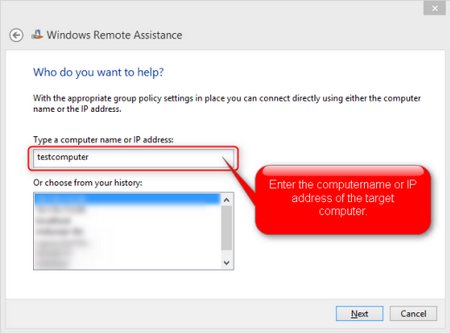
One small problem is the file transfer feature. It has been removed by Microsoft since Windows 7. See the following list:
File Transfer option with Remote Assistance
Windows® XP –> Windows® XX
Filetransfer works
Windows Vista –> Windows® XX
Filetransfer works
Windows® 7 or higher –> Windows® XX
File transfer is no longer implemented
