ShowHotCorner for Server 2012 and Windows 8
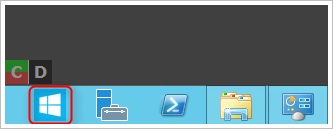
At work I recently started to use Server 2012 as a service platform. I am in general not a friend of the new Microsoft Metro UI but I had to deal with it. One problem I immediately run across was how to access the „Run Dialog“ to quickly startup programs.
As I found out, you have to point your mouse to the bottom left corner, the so called „Hot Corner“, then right-click on it to get some of the useful administrative tools like the run dialog or an administrative CMD prompt. No big deal and easy to remember. Btw. If you are directly working on the machine Win + X brings up this menu immediately but Win+X does not work in a Remote Desktop Session.
The only problem I had using the hot corner was that I use a Remote Desktop Manager to access all the machines I maintain and I do not work in full screen all the time. When trying to access the „Hot Corner“ I always moved the mouse out of the Remote Desktop Window and after about 10x doing so I thought about a solution.
At the beginning it tried it with AutoHotKey and attempted to emulate Win+X but it seems, Microsoft interrupts somehow the usage of the Windows key on the newer operating systems.
Then I created a small executable with my favourite scripting language AutoIT that does automatically move the mouse to the bottom left corner, activates the „Hot Corner“ and right-clicks for me. I gave it a wonderful icon that fits very nice into the new Server 2012 UI, pinned it to the taskbar and moved it left most.
Now I can just click on this button and immediately the Win+X menu appears. As an administrator it helps me a lot to do my daily work faster.
Feel free to download this tool called „ShowHotCorner“. It comes with the source code and also pre-compiled x86/x64 versions.
Watch the video below to see the installation process and the tool in action.
